Validation ensures secure form submissions. It makes the user fill the form in a particular format and prevents them from submitting malicious content.
In Pie Forms, you can customize the validation messages to inform the users if they enter the data in an incorrect format.
To access the Validation message settings, go to Pie Forms > Global Settings.
Switch to the tab Messages.

The below-given explanation will further clarify the validation settings for each element.
Required:
This message will appear on the front-end form if the user leaves a required field empty. By default, the message “This field is required” is displayed. You can also write a custom message for the required field.

Website URL:
If the user enters the invalid URL of their company or work, a message “Please enter a valid URL” is displayed. You can customize the message according to your requirement.

Email:
The email message will remind your users if they have entered an invalid email address. By default, the message shown is, “Please enter a valid email address.”

ReCAPTCHA:
The message “Please fill reCAPTCHA” will appear on the screen if the user forgets to fill the checkbox of reCAPTCHA.

Number:
Pie Forms Number field allows you to enter the value in digits set to minimum or maximum. If the user enters any digit greater or less than the specified value, a message “Please enter a valid number” is displayed.

Phone Number:
The Phone Number field is predefined with a format. If the user enters any other input, the below validation message will be displayed.

Submit Button and Success Submission Message:
You can also set and change the messages for the submit button and the message shown after form submission.
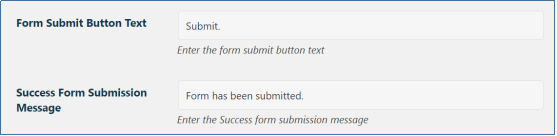
Note: All the messages can be customized according to your requirements.
Was this article helpful?




