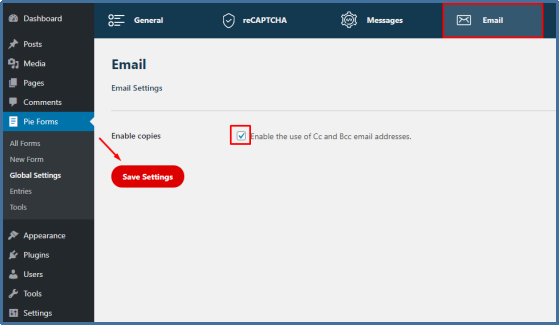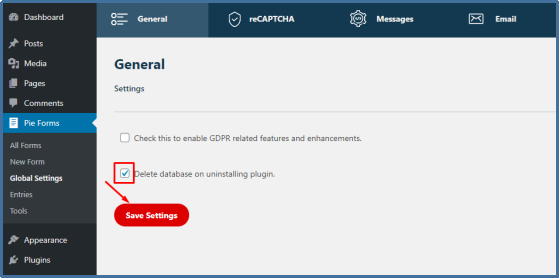Pie Forms Global settings can be configured from your Pie Forms Admin Dashboard. If you do not have Pie Forms installed, you can install and activate(link) it from here.
Go to Pie Forms from the left admin panel of your WordPress dashboard and click on the Global Settings.
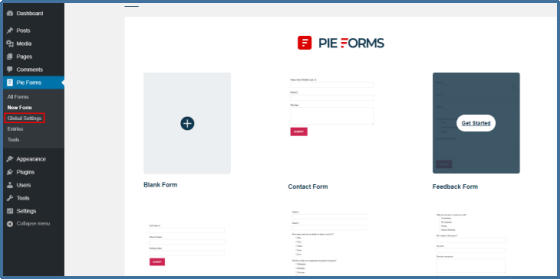
From the Global setting’s main page, you can configure settings for General, reCAPTCHA, Messages, and Email as shown below.
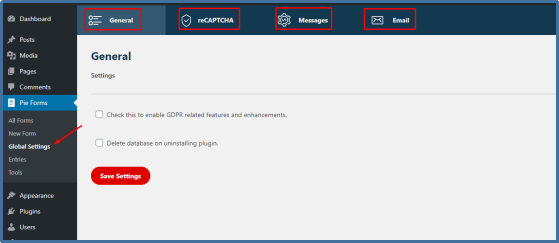
GENERAL SETTINGS

From the general settings tab you can perform two tasks:
- Enable GDPR
By enabling GDPR you are collecting user’s data with their consent.
- Delete database on uninstalling Pie Forms
By enabling this feature, all your Pie Form’s data will be deleted and you will get a clear database when you re-install Pie Forms again.
Save the settings.
reCAPTCHA
To keep your forms spam free, Pie Forms lets you enable two types of reCAPTCHA i-e, v2, and v3.
Select your reCAPTCHA type, add the Site Key, and the Secret Key.
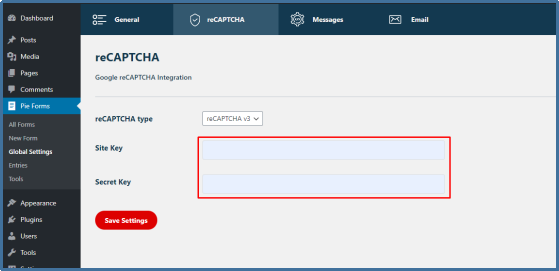
Save the settings.
Note:
You can retrieve your reCAPTCHA Site Key and Secret Key from Google’s reCAPTCHA admin page.
MESSAGES
From the Messages tab, you can easily customize the validation messages which are displayed on the form when a user does not fill it correctly.
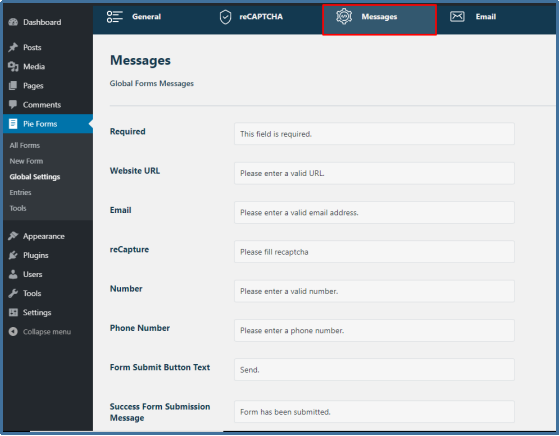
EMAIL SETTINGS
From the Email tab, you can use the Cc and Bcc email addresses option by enabling the checkbox.