With PIE FORMS you can create a variety of professional and engaging forms with the simplest drag and drop form builder in minutes.
Before we get started you’ll need to have Pie Forms installed and activated on your website. Once done, go to your WordPress Admin Dashboard where you will see the Pie Forms > All Forms Tab. This is where you can select the New Form to create your form.
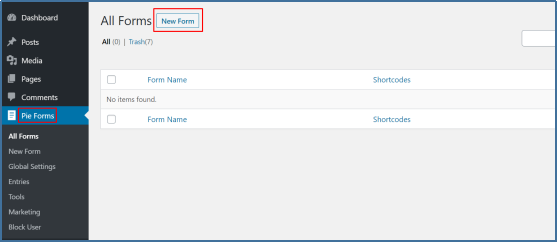
FORM TEMPLATES
After clicking New Form you will see a page with options to create a new form from scratch using the Blank form or you can choose from the available form templates.
Pie Forms offers you ready-to-use built-in form templates for Contact Form, Feedback Form, and others. All the form templates are easy to edit and you can add or remove the fields as per your requirements.
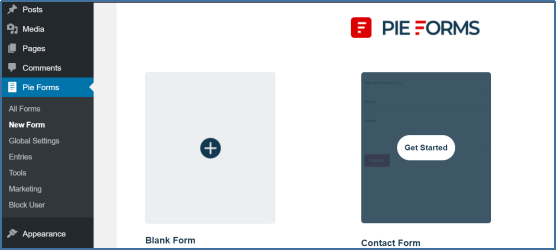
Hover your mouse over the form you want to create and click on the Get Started button.
CREATE AND EDIT A NEW FORM
Once you click on the Get Started button, a dialog box will appear for the Form name. Write the name according to your form requirements and click Submit.

You can later edit the Form Name from the form builder also.
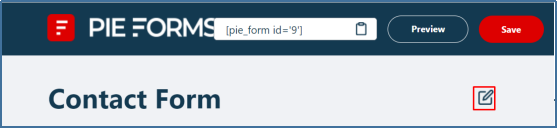
The Form builder displays all the Basic and Advanced fields(Premium) on the right side of the screen in the Add Fields Tab. You can simply drag a field you want to add to your form and drop it to the left side of your screen where all your selected form fields are displayed.

Edit the Form Field Settings
The other tab on the right side of the Form Builder is the Field Options. It allows you to customize the individual field settings. Every field has some Basic and Advanced options for editing like the label, placeholder text, and more, which can be customized.

To learn more about the Field Options, you can refer to our Standard Fields.
Edit, Delete and Duplicate
To view and edit the form fields, click on the Edit button which is visible when you hover on any form field.

You can also delete and duplicate the form fields from the buttons next to the Edit.
SAVE AND PREVIEW
Once you have added all the required fields, you can Save and Preview the form from the top right corner of the form builder. You can also Save and Preview from the Icons Displayed at the bottom-left corner of the screen.
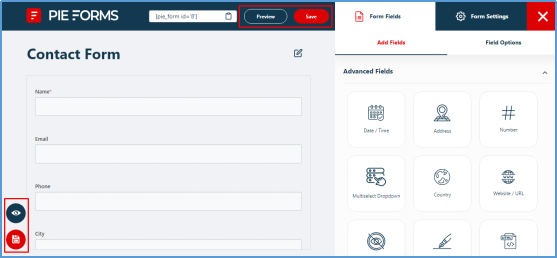
Once Saved, the form will then be added in the All forms tab of Pie Forms, from where you can View, Edit, or Delete the form anytime.




