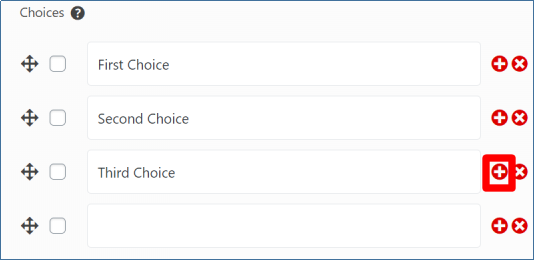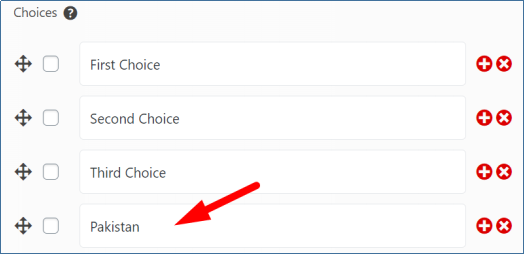Adding multiple-choice questions are a good option for the fast collection of data through the forms. The users don’t have to formulate answers and focus only on choosing from the listed down content.
With Pie Forms, you can add multiple choices to the following fields of your form.
- Select Dropdown ( Standard Fields)
- Checkboxes ( Standard Fields)
- Multi-select Dropdown ( Advanced Fields)
This tutorial will tell you how you can add choices in your forms in the fields mentioned above.
Create or Edit a Form
First, you will need to create a new form or edit an existing one.
Once you are on the form editor, select the multi-select field of your choice. You can choose from any of the three fields discussed above. Since adding multiple choices is the same in all three fields, we will demonstrate the Checkbox field.
- Drag and drop the field on the form editor and click on the Edit button (screenshot).

- In the form fields’ Basic options, you will see the ‘Choices.’

- By default, there are three placeholders auto-generated in Pie Forms.
- To add more choices, click on the add button beside the placeholder, and a new placeholder will be added.

Every time you click on the add button, a new placeholder adds to the list. - You can custom edit the placeholder text as per your form requirement.

That’s it! You can now add choices to the Multi-select dropdown, checkbox, and select dropdown. - If you want to remove the list’s unwanted choices, you can do it by clicking on the cross button right beside the add button.
Check the screenshot below.

Was this article helpful? Now that you know how to add choices for your form read How to add image choices to fields.