Google reCAPTCHA is one of the best ways to keep your forms spam-free. reCAPTCHA is a spam protection tool that helps you protect your site from automated bots and spammers.
This tutorial will guide you on how to set up and enable the Google reCAPTCHA in Pie Forms.
Integrating Google reCAPTCHA in Pie Forms:
Pie Forms offers two types of reCAPTCHA for its users; v2 and v3.
To enable them, you need first to register your site with Google.
Visit Google’s overview page and click on the ADMIN CONSOLE.

Fill up all the fields required to provide information regarding your site. The fields include Label, reCAPTCHA type, Domains, and more
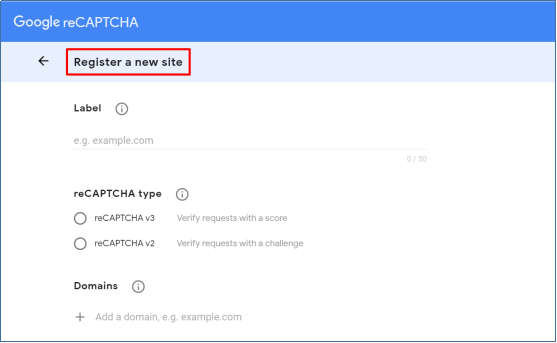
Click on the Submit button. Once you are registered, you will see a page with the Site Key and the Secret Key of the type of reCAPTCHA you have selected in registration.
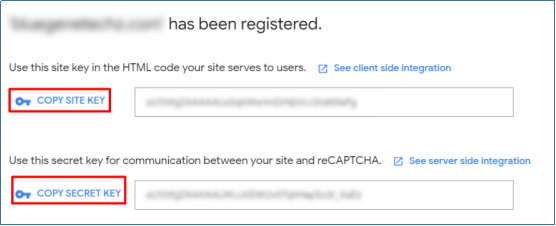
Copy the keys and go to your Pie Forms Admin Dashboard. From the Global Settings, select the reCAPTCHA tab and paste the keys in the provided fields.

Click on Save Changes.
ENABLE GOOGLE reCAPTCHA
After saving the keys, you need to enable it in your Pie Forms. To do this, go to the Pie Forms > All Forms.
Create a New Form or edit the previous one in which you want to enable Google reCAPTCHA.
From the form settings in the form editor, select General Settings. Here you will see a checkbox to enable the Google reCAPTCHA.

Click Save and Preview. Google reCAPTCHA is now enabled in your Pie Forms.
Note: The reCAPTCHA will only be visible once a user clicks on any field.
We hope this article was helpful. Should you have any questions, our team is more than happy to help.




