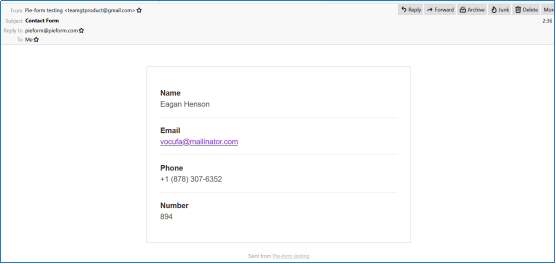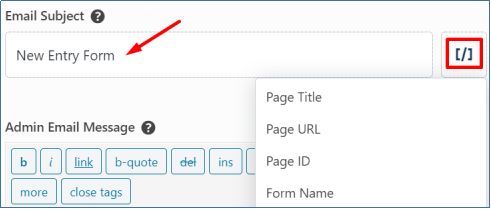The Smart tag is a user-friendly feature of Pie Forms, which can help you save time by including useful details in your form. It is a piece of code written in curly brackets to add relevant information to the Email settings and Hidden Fields.
For example, the below-shown screenshot is a smart tag of the admin email.
![]()
It pulls the site admin’s email address from the database when used in the To Address field in the email settings.

The bracket icon [/] on the right has some more Smart tag options.

If chosen others, mention the email address to which you want the email delivered. The Reply–To, From Address, and To Address fields have the same smart tags option as shown above.
- Other fields like From Name, Email Subject, and Admin Email Messagehave many other smart tags to choose from. Following are some of the smart tags available in Pie Forms.
{Site admin email}{Site Name}{Site URL}{Page Title}
{Page URL}
{Page ID}
{Form Name}
{User IP Address}
- One of theunique smart tags of Pie Forms is the {all_fields} tag, which is by default set in the Admin Email Message.

If this tag is used, the admin will receive an email with all the form fields used in the form. The smart tag dynamically replaces static information with user’s input.
- The Email Subjectline in every form you receive from the user is the New Entry Form. To make it dynamic, you can use smart tags in the Email Subject field in the form fields settings.

Smart Tags in Hidden Field:
Apart fromthe Email settings, you can also use the smart tags in the Hidden field, which is one of the Advanced Fields of Pie Forms.

There is a bracket option next to the Default Value in the Hidden field’s Basic options. It displays a list of smart tags that you can select to set as a default value of the Hidden field.
We hope this article was helpful. Use Smart Tags and make your forms dynamic using Pie Forms.