Did you know that you can invite your new team members to the Trello Board directly after their form submission to avoid adding them manually? It will save time and make it easier for you to track all entries.
This tutorial will show you how to connect Trello with Pie Forms and keep your team in the loop.
Create Your WordPress Form
The first thing you need to do is to install and activate the Pie Forms plugin. Next, create a form or edit an existing one. If you are new to Pie Forms, check out our tutorial on How to create forms with Pie Forms.
Connect Your Forms With Pabbly
We will use the Pabbly Connect addon to integrate Pie Forms with Trello. With this add-on, you can connect to multiple web applications and automate your work. Here is our step-by-step guide on installing and activating the Pabbly Connect add-on, creating a new workflow, and setting up the trigger.
Set Up Your Action Event
Next, select an App Event for the action you want to take in response to the trigger. This app is the service you want to send your form entry details. For our tutorial, we will use Trello. After selecting an app, choose an action you want to happen when a new form entry is submitted. We will choose an action event to Invite members to the board.
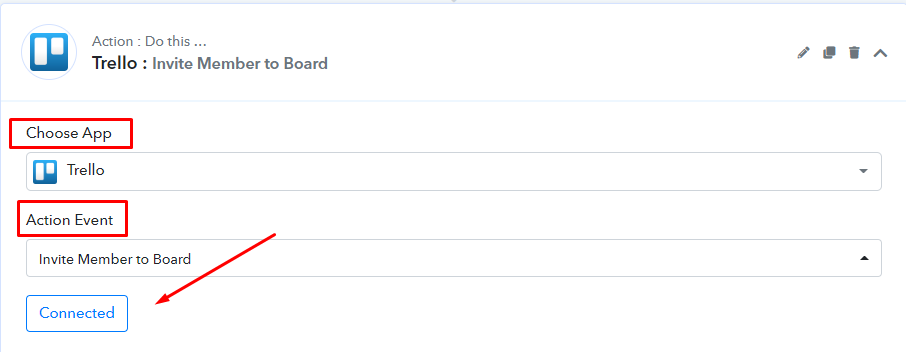
Then, you’ll need to connect your Trello account with Pabbly. Click Connected. Then allow Pabbly to access it. Next, select an action. Add the Board Name and member’s email you want to send Trello to send an invite. You can assign a member type(user role) to the invitee.
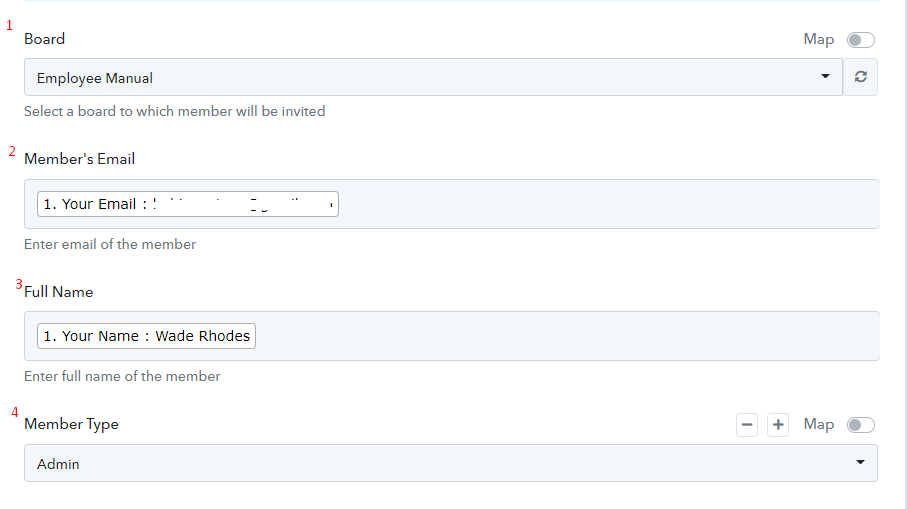
Next, save and send the test request. After testing, an email will be sent to the new member to join the Trello board directly.

That’s it! Every time new employees send in an entry, they are sent an invitation email to the Trello dashboard, where they can access all the policies and terms in one go.




